Azure, Microsoft’s cloud platform, lets you use lots of cool services. But, like buying anything, using these services costs money! It’s super important to understand how much you’re spending. This essay will show you **How To Check The Amount Deducted In Azure Costing**, so you can stay on top of your cloud costs and avoid any surprises. We’ll explore different ways to find out how much Azure is charging you.
Using the Azure Portal’s Cost Management
The easiest way to check your Azure costs is by using the Azure Portal. Think of it like a control center for all your Azure stuff. Inside the portal, you’ll find a special section called “Cost Management + Billing.” This is where all the money stuff happens. This is where you can see how much you are spending.
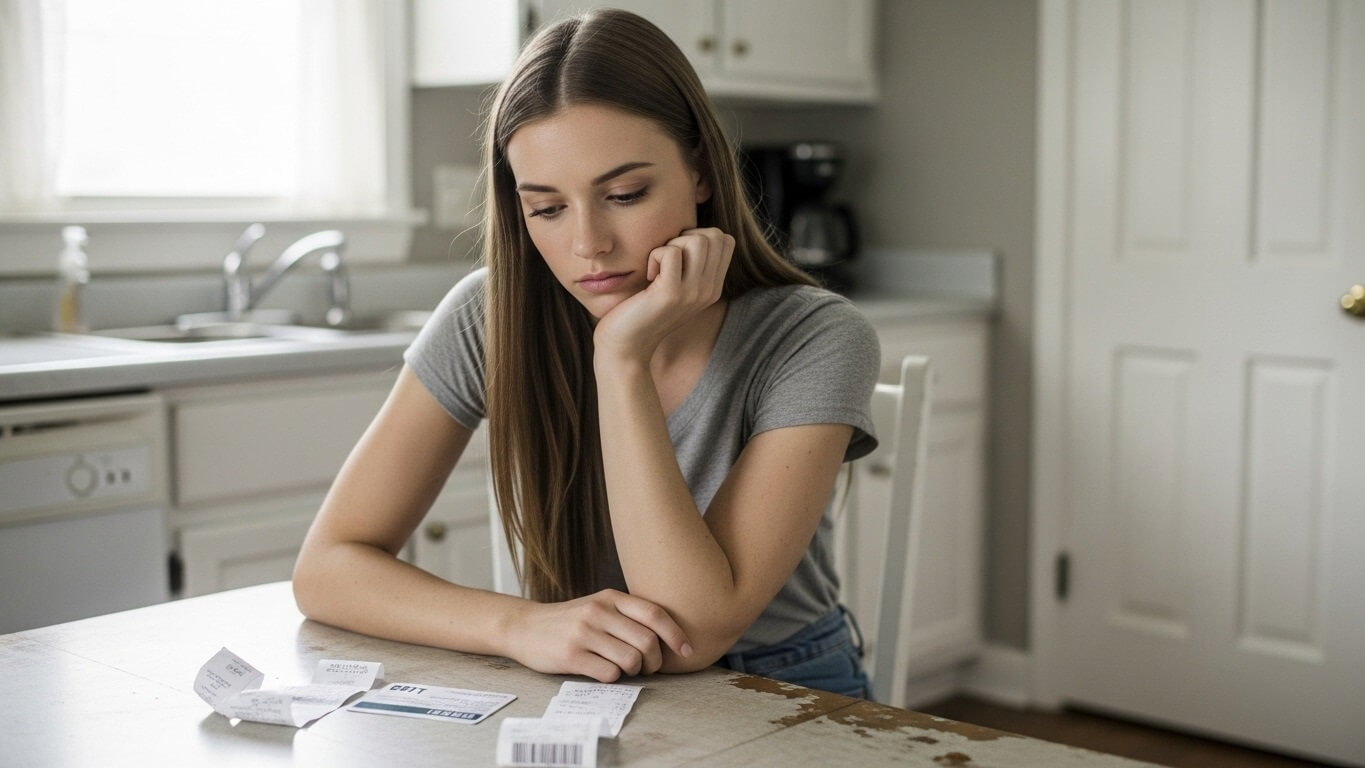
To access it, log into the Azure portal and search for “Cost Management + Billing”. Click on it. You’ll then want to click on “Cost analysis.” This will give you a view of your spending. You can see your current month’s costs, as well as costs from previous months. You can also filter your view based on different factors, like the specific services you’re using or the resources you’ve created.
Inside “Cost analysis,” you can filter your view in lots of ways. This helps you focus on exactly what you want to see. For example, you can choose to view your costs for just virtual machines, or just for storage accounts. It’s like zooming in on the different parts of your Azure bill. You can also group by resource group, which are like containers for organizing your resources.
So, how do you find the exact amount deducted? By going into the “Cost analysis” section of Cost Management + Billing in the Azure portal, you can see a breakdown of your costs, including the total amount deducted for the selected period.
Understanding Cost Analysis Views
The Cost Analysis views in the Azure portal are like different ways of looking at your spending data. They offer a lot of flexibility. You can pick what works best for you. You can look at costs by date, by service, by resource group, or even by a specific tag that you assign to your resources. This flexibility is really helpful when you’re trying to track down where your money is going.
The main views are: Cost by resource, Cost by service, and Cost by resource group. They all show you your spend data in a different way. You can also choose the time period you want to look at, from the last 7 days to a whole year, or even customize your own date ranges.
To further analyze your costs, you can group and filter the data. Grouping allows you to see how your costs break down. For example, you can group by “resource type” to see how much you are spending on virtual machines, storage accounts, and so on. Filtering lets you focus on specific things. This is especially useful if you want to compare costs over different time periods.
Here’s a quick example of how to filter:
- Select the date range you want to analyze (e.g., the last 30 days).
- Filter by “Resource Group”.
- Choose the specific resource group you are interested in.
- This will show you the costs associated with that resource group during the selected period.
Checking Costs by Resource Group
Resource groups are like containers that hold your Azure resources. Think of them as folders that organize your virtual machines, storage accounts, databases, and other things you use in Azure. Checking the cost by resource group can be useful if you want to understand how much a specific project, application, or team is costing you. It’s a great way to get insights into how costs are allocated.
To check the cost by resource group, go into the Azure portal and access Cost Management + Billing. Then, select “Cost analysis.” Then you have the ability to see how much a resource group is costing you. To get this view, you need to use the “Group by” option. This tells Azure to group your costs by resource group.
When you select “Group by” and then choose “Resource group,” the cost analysis view changes to show you a list of all your resource groups and the costs associated with each of them. This way, you can easily see which resource groups are costing the most, and which ones are costing the least.
Here’s a little table showing what you might see:
| Resource Group Name | Cost (USD) |
|---|---|
| Project-Alpha-RG | $150 |
| Web-App-RG | $75 |
| Database-RG | $30 |
Analyzing Costs by Service
Azure offers tons of different services, from virtual machines and storage to databases and AI tools. Checking costs by service helps you see how much you are spending on each individual Azure service. This way, you can see which services are the biggest expenses and where you might want to cut back.
To analyze costs by service, go into the Azure portal, then go to Cost Management + Billing and then “Cost analysis”. Instead of grouping by resource group, you’ll group by “Service name”. This view shows you a breakdown of your costs by service.
You can even drill down further to see details within each service. For example, if you’re using Virtual Machines, you can see the cost of different virtual machine sizes. This level of detail can help you optimize your resource usage and reduce costs.
Here’s how you could use it:
- Go to Cost analysis.
- Set the scope to your subscription or a specific resource group.
- Click “Group by”.
- Select “Service name” from the dropdown menu.
- The chart will then show your spending broken down by Azure service.
Utilizing Cost Alerts
Cost alerts are like a warning system for your Azure spending. You can set up alerts to notify you when your costs reach a certain threshold or are likely to exceed your budget. This way, you’ll be notified if something is costing more than it should. These alerts can help you to avoid surprises and take action quickly if costs start to get out of control.
To set up cost alerts, you go to the “Cost Management + Billing” section of the Azure portal, and then select “Cost alerts”. From there, you can create a new alert. You’ll need to specify the scope, which is what you are monitoring, which could be a subscription or a resource group.
You’ll then set the alert criteria, like how much you are spending and how you want to be notified, such as with an email. When a cost alert is triggered, Azure will send you a notification. Make sure to check your email or whatever communication method you set up.
Here are some key settings for creating cost alerts:
- Alert Type: Set to “Cost”.
- Scope: Select a subscription or a resource group.
- Alert Condition: Define the criteria that trigger the alert (e.g., actual cost exceeds a certain amount or predicted cost is over budget).
- Notifications: Set up email alerts or other notifications.
Downloading Cost Data
Sometimes you want to get your cost data out of the Azure portal. Maybe you want to analyze it in a spreadsheet, or you need to share the data with others. You can download your cost data as a CSV file (which can be opened in Excel or other programs).
To download your cost data, navigate to Cost Management + Billing, then select “Cost analysis.” Then, pick the time period and scope you want. You can click the “Download” button. This will let you get your cost data in a CSV format.
Downloading your cost data gives you greater flexibility in your analysis. You can create custom reports, charts, and dashboards based on your specific needs. You can also use the data to forecast future costs or identify trends over time.
Things to remember when downloading cost data:
- File Format: The data is usually downloaded in CSV (Comma Separated Values) format.
- Scope: The download will include cost data for the scope you have selected (e.g., a subscription or resource group).
- Time Range: You can choose the period for which you download the data.
- Data Included: The data includes details like the resource name, the service, the amount, the date, and other information.
Using Azure Cost Management APIs
If you’re feeling a little more advanced, you can use Azure Cost Management APIs (Application Programming Interfaces) to programmatically access your cost data. This means you can write code that automatically retrieves and analyzes your Azure spending. It is a little more advanced and requires some coding knowledge.
The APIs let you integrate cost data into your own applications and dashboards. This gives you a lot of control over how you present and use your cost information. It is useful if you are a developer.
To use the APIs, you’ll need to:
- Authenticate: Get the proper permissions to access the cost data.
- Make Requests: Send requests to the API endpoints to retrieve cost data.
- Process the Data: Parse the data returned by the API and use it in your applications.
- Error Handling: Handle any errors that may occur during the API calls.
These APIs are a great way to automate and customize your cost management process.
Important note: You need to have the right permissions to use the Cost Management APIs. Usually you have to be an Owner or a Contributor for a subscription or a resource group.
Example: You can use an API to create a simple dashboard to show your costs.
Conclusion
Knowing **How To Check The Amount Deducted In Azure Costing** is vital for managing your cloud spending. Whether you’re just starting out or you’re a cloud pro, these methods – from using the Azure portal’s Cost Management to leveraging APIs – give you the tools you need to understand and control your costs. By regularly checking your costs, setting up alerts, and analyzing your spending, you can make sure you’re getting the most out of Azure without any unwanted surprises! Keep learning and exploring all the Azure has to offer!